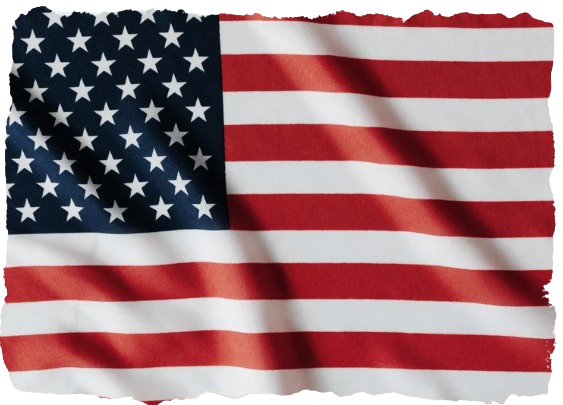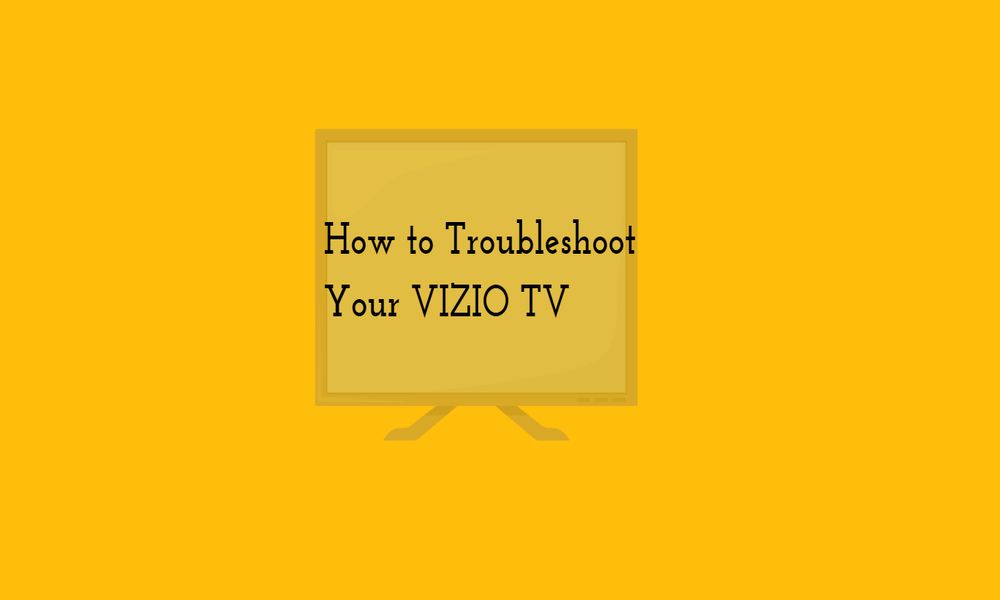🔧Vizio TV Problems: How to Resolve Them?
Hey there! Dealing with some TV troubles? Don’t fret! Let’s dive into fixing those pesky issues with your VIZIO TV. Here’s a step-by-step guide to get you back to binge-watching in no time!
🔄 Give Your TV a Quick Reboot
- Unplug your TV from the power source.
- Press and hold the power button on the TV for 3-5 seconds (to drain residual power).
- Plug it back in and power it on.
- Check your TV’s settings menu for a ‘Soft Power Cycle’ option.
📺 Common Problems with VIZIO TVs
Ever heard of the Black Screen of Death? Yep, it’s a thing. But fear not! We’ve got solutions to revive your TV from its dark slumber.
🖥️ No Picture on Your VIZIO TV?
Give your TV a breather. Unplug it for 5 seconds, then plug it back in. Cross those fingers—this might just do the trick!
🐢 Why’s Your VIZIO TV Dragging?
Lag can be a buzzkill. Blame it on connectivity, outdated software, or overheating. Quick fixes: tweak picture settings, check your internet, and update that software!
🚫 Apps Misbehaving? Here’s the Fix!
If your favorite app’s acting up, we’ve got your back! Let’s get you back to streaming bliss.
🌐 Internet Woes? Let’s Check!
Ensure your TV’s cruising smoothly on the internet superhighway. Test that connection and speed to troubleshoot.
❌ Error Codes? Deciphering Time!
Cracked the code! Head to the app’s site, enter that mysterious code, and unlock the solution.
🔌 The Old “Unplug and Plug Back In” Trick
Classic move: unplug for 5 seconds, then plug back in. Some TVs let you do this jig from the menu—look for ‘Reset & Admin’ or ‘Soft Power Cycle’.
🔧 Factory Reset—The Last Resort
When all else fails, go for the factory reset. It’s like a fresh start! Just remember, it wipes all settings, so use it wisely.
Remember, if you can’t find ‘System’ in the menu, look out for ‘Help’ on some VIZIO models. Happy troubleshooting! 🛠️